How to Close a Crypto Invoice in QuickBooks or Xero After Paying in USDC or USDT
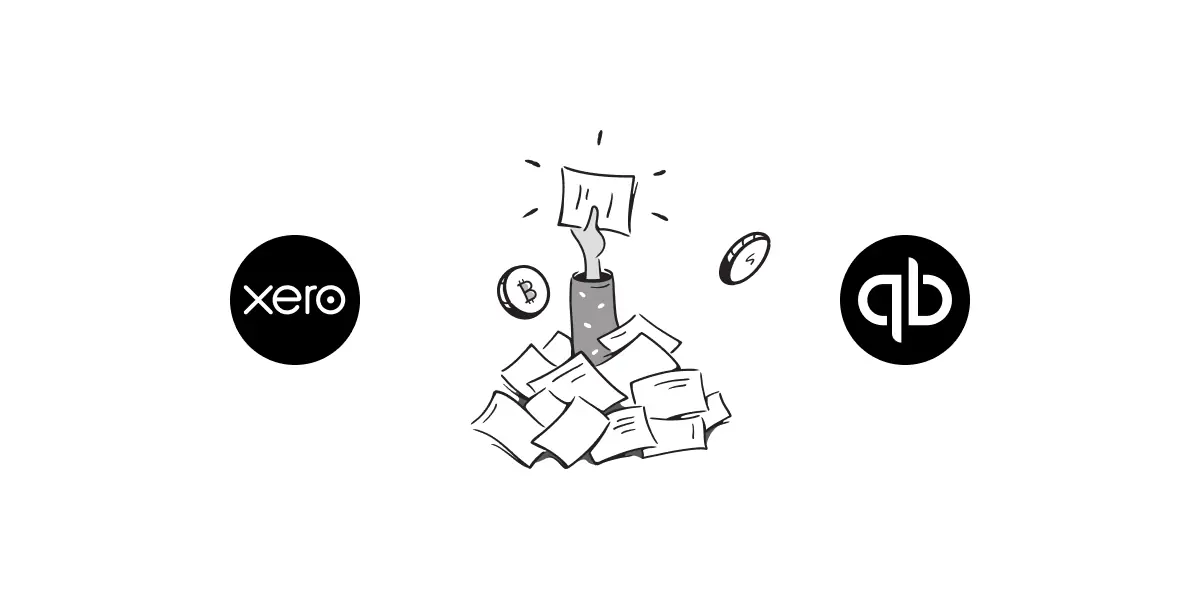
Paying invoices in stablecoins like USDC or USDT is commonplace for Web3 and crypto-native teams. However, after you've paid an invoice directly from your wallet, properly closing that invoice in QuickBooks or Xero is essential for maintaining accurate financial records.
Here's a straightforward guide outlining three methods, depending on your accounting tools:
Common Setup for All Methods
Before you start, ensure:
- You've paid the invoice in USDC or USDT.
- Your wallet is tracked as a Bank or Asset account.
- The invoice is recorded in USD (assuming 1 USDC/USDT = 1 USD).
- In Xero, your asset account is enabled for payments.
Method 1: Manual Closing (No Subledger)
If you aren't using a crypto subledger, manually record payments in USD equivalents:
- Go to invoice → Receive Payment
- Enter Amount: USD 500
- Deposit to: USDC Wallet (Bank or Asset account)
- Save transaction
- Select invoice → Add Payment
- Enter Amount: USD 500
- Paid From: USDC Wallet
- Save transaction
Method 2: Subledger Without Direct Invoice Closure (e.g., Bitwave, Cryptio)
Subledgers like Bitwave or Cryptio track blockchain payments and create journal entries but can't automatically close invoices. Use a Crypto Clearing account:
In subledger, set:
Manually close invoice by applying payment from Crypto Clearing:
- Invoice → Receive/Add Payment → Paid From Crypto Clearing
- Enter Amount: USD 500
- Save
Method 3: Breezing — Native Invoice Closure
Breezing is the only crypto subledger that directly integrates with QuickBooks and Xero, allowing seamless matching, journaling, and invoice closure without a clearing account.
- Select QBO entity on Breezing contact details
- Select "Accounts Receivable" as the transaction account.
- Save + Sync journal to QuickBooks
- Select Xero invoice on Breezing
- Override FIAT amount (optional)
- Click "Submit payment on Xero"
Integrating Breezing with Xero and QuickBooks
Breezing seamlessly integrates with both Xero and QuickBooks, allowing you to directly sync crypto transactions and close crypto invoices into your accounting software.
Comparison Summary
| Method | Subledger | Invoice Closure | No Clearing Account | Manual Effort |
|---|---|---|---|---|
| Manual Entry | Manual | High | ||
| Bitwave/Cryptio + Clearing | Manual | Medium | ||
| Breezing | Automatic | Low |
Video Guide
For a visual walkthrough, watch this detailed guide on "How to Close Stablecoins Invoices in Xero and Quickbooks"
Conclusion
Paying with stablecoins is efficient, but correctly closing invoices is crucial for clean accounting. Choose manual entry for low volumes, use clearing accounts for limited automation, or opt for Breezing for fully automated crypto accounting workflows.
More articles
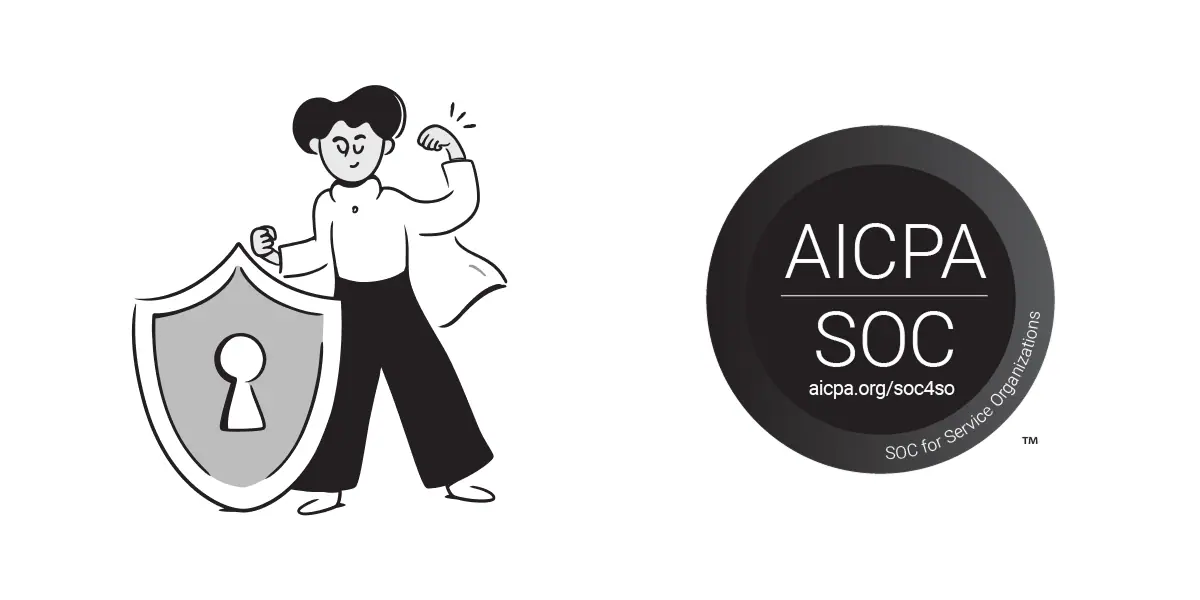
Breezing Achieves SOC 2 Compliance
We are thrilled to announce that Breezing has successfully completed the SOC 2 audit process. This achievement underscores our unwavering commitment to data security, ensuring that our internal controls meet the highest industry standards for protecting your information. Read on to learn more about the audit and what this means for you.

Best Crypto Accounting & Subledger Tools for 2025: The Ultimate Guide for Businesses & Accountants
Discover the top crypto accounting and subledger tools of 2025. From DeFi transaction management to enterprise-grade audit reporting, explore the platforms helping businesses, DAOs, and accountants stay compliant and organized in the fast-moving world of digital assets.

How to Do Crypto Accounting for Companies With a Native Token
Learn essential crypto accounting practices for companies managing their own native tokens. From SAFT fundraising to employee token compensation, master precise accounting entries for regulatory compliance and financial transparency.