How to Set Up Your Balance Sheet for Crypto in Xero and QuickBooks
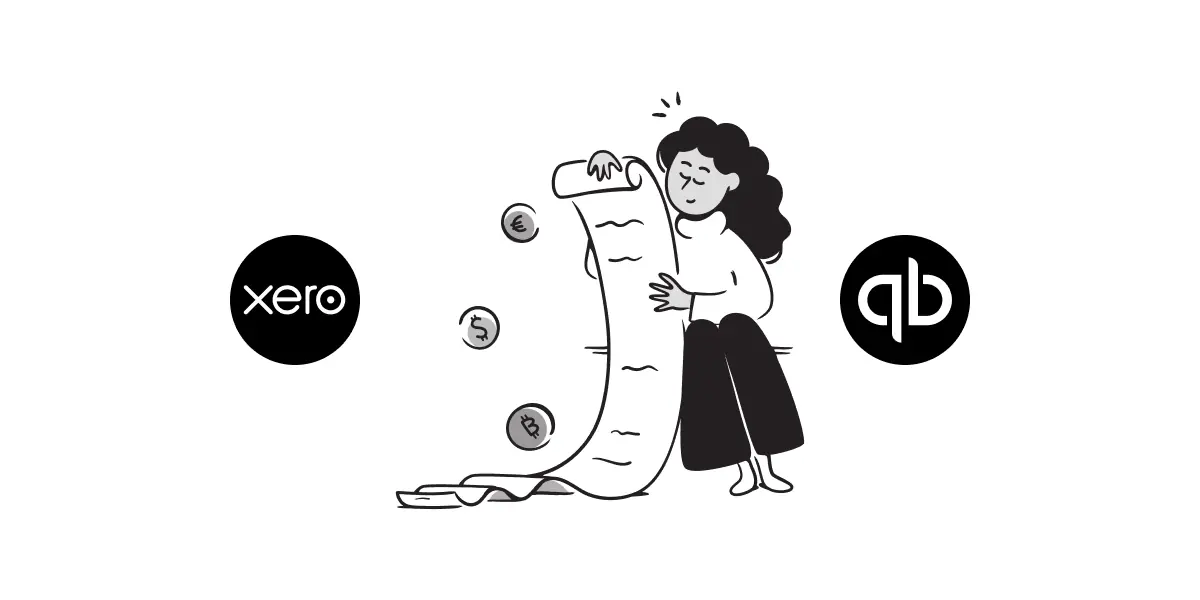
Managing cryptocurrency assets effectively within your accounting software can significantly simplify your bookkeeping. This guide explains how to set up your balance sheet and income statements for crypto transactions using popular accounting tools like Xero and QuickBooks.
Why Track Crypto on Your Balance Sheet?
- Compliance: Ensures adherence to tax regulations.
- Financial Clarity: Provides insight into your company's financial health.
- Streamlined Reporting: Simplifies audits and financial reporting.
Account Setup Options
When setting up crypto accounts, consider these primary methods:
Token View
Create individual accounts for each cryptocurrency token you hold (e.g., Bitcoin, Ethereum, USDT).
Wallet View
Create accounts based on specific wallets or exchanges (e.g., Coinbase Wallet, Ledger Hardware Wallet).
Wallet + Token View
Combine both approaches by setting up accounts for each token within each wallet, offering detailed tracking of assets by both token and location.
Choosing between these views depends on your accounting needs:
- Token View: Simplifies asset tracking by currency.
- Wallet View: Offers detailed control over each storage location.
- Wallet + Token View: Provides granular visibility, ideal for detailed audits and complex portfolios.
Additional Accounts Based on Activity
Depending on your company's specific activities, you may also need additional accounts:
- Liquidity/Staking Pool Assets: For participation in liquidity pools or staking (e.g., "Liquidity Pool Assets").
- NFT Inventory: For NFT purchases, create an account labeled "NFT Inventory."
- Rewards Income: For staking or promotional rewards, create an income account labeled "Rewards Income" under Other Income.
- NFT Fees Income: For revenue from NFTs, create an income account labeled "NFT Fees."
- AP and AR Clearing Accounts: Set up Accounts Payable (AP) and Accounts Receivable (AR) clearing accounts for handling crypto payments.
Setting Up Crypto in Xero
Create Cryptocurrency Asset Accounts
- Navigate to Accounting > Chart of Accounts.
- Click Add Account and choose Current Asset.
- For Token View, name accounts like "Bitcoin Holdings", "Ethereum Holdings".
- For Wallet View, use wallet-specific names like "Ledger Wallet" or "Coinbase Wallet".
- For Wallet + Token View, combine wallet and token names, e.g., "Ledger BTC Holdings", "Coinbase ETH Holdings".
Record Crypto Purchases
- Enter crypto transactions manually or integrate with accounting tools like Breezing.
- Clearly include transaction date, quantity, and local currency value.
Handle Crypto Gains or Losses
- Adjust balances periodically via journal entries.
- Create Expense accounts for:
- Gas Fees
- Crypto Realized Losses
- Create an Income account for Crypto Realized Gains.
- Optionally, combine gains and losses into a single Net Realized Gain/Loss account if allowed.
Setting Up Crypto in QuickBooks
Add Cryptocurrency Accounts
- Go to the Chart of Accounts and click New.
- Select Other Current Assets.
- Use Token View with individual token accounts (e.g., "BTC Holdings").
- Use Wallet View with wallet-specific accounts (e.g., "Coinbase Pro").
- Use Wallet + Token View with detailed naming (e.g., "Coinbase Pro BTC", "Ledger ETH").
Record Transactions Accurately
Enter transactions manually or via integrations like Breezing, ensuring dates, amounts, and fair market values are clearly documented.
Managing Gains and Losses
- Regularly update accounts with journal entries reflecting market changes.
- Set up specific income and expense accounts:
- Expense: "Gas Fees", "Crypto Realized Losses"
- Income: "Crypto Realized Gains", "Rewards Income", "NFT Fees"
- Optionally, combine gains and losses into a single account if permitted by your jurisdiction.
Integrating Breezing with Xero and QuickBooks
Breezing seamlessly integrates with both Xero and QuickBooks, allowing you to directly sync crypto transactions into your accounting software. By connecting your Breezing account, mapped transactions automatically populate the accounts you've set up, significantly reducing manual entry and improving accuracy.
Unique to Breezing: It enables you to update previously synced journal entries and close invoices directly within Xero and QuickBooks without needing separate AP and AR clearing accounts.
Best Practices for Crypto Accounting
- Regularly reconcile crypto accounts.
- Leverage crypto accounting software like Breezing for complex transactions.
- Seek professional accounting advice for regulatory compliance.
Video Guide
For a visual walkthrough, watch this detailed guide on setting up crypto accounts in Xero and QuickBooks.
Conclusion
Effectively tracking cryptocurrency assets using Token View, Wallet View, or Wallet + Token View in Xero or QuickBooks ensures compliance, transparency, and precise financial management. Choose the method that best aligns with your accounting needs.
More articles
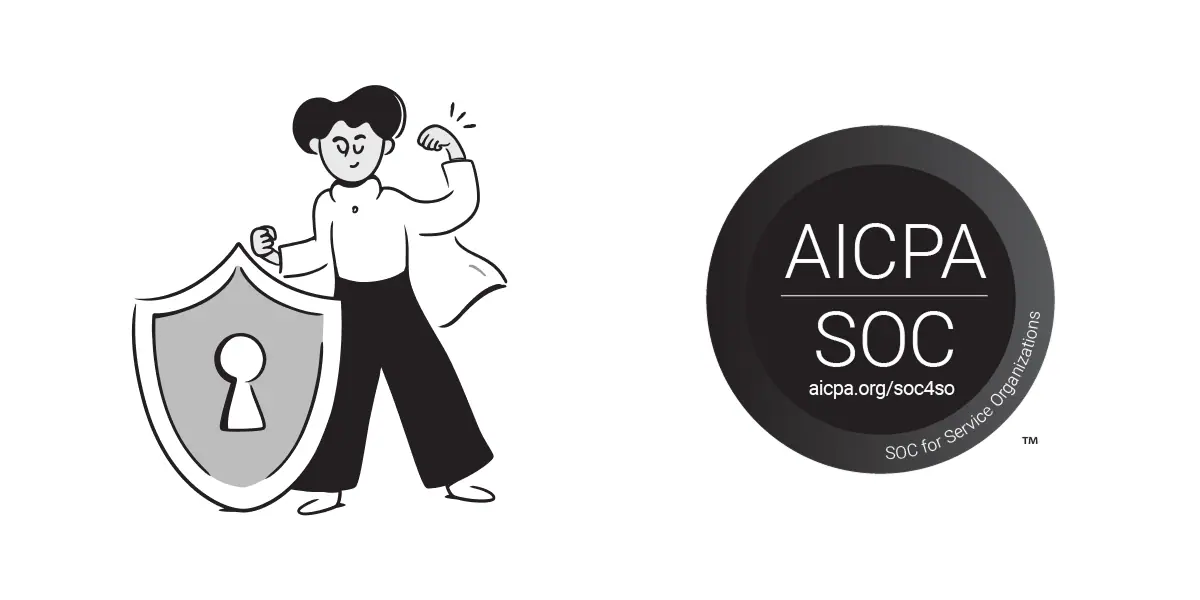
Breezing Achieves SOC 2 Compliance
We are thrilled to announce that Breezing has successfully completed the SOC 2 audit process. This achievement underscores our unwavering commitment to data security, ensuring that our internal controls meet the highest industry standards for protecting your information. Read on to learn more about the audit and what this means for you.

Best Crypto Accounting & Subledger Tools for 2025: The Ultimate Guide for Businesses & Accountants
Discover the top crypto accounting and subledger tools of 2025. From DeFi transaction management to enterprise-grade audit reporting, explore the platforms helping businesses, DAOs, and accountants stay compliant and organized in the fast-moving world of digital assets.
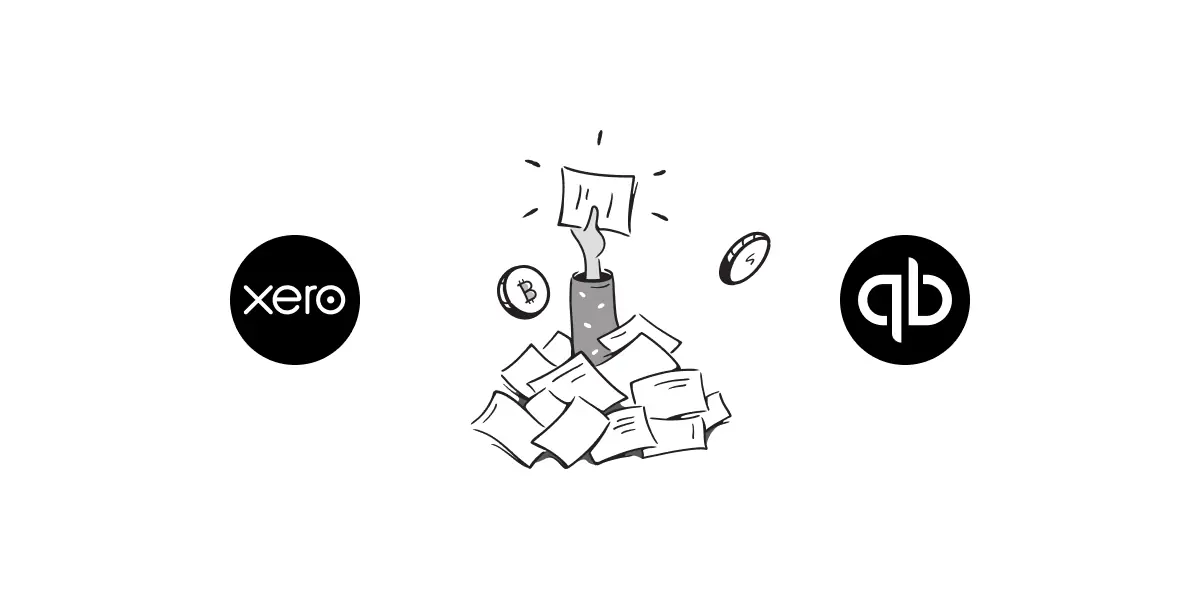
How to Close a Crypto Invoice in QuickBooks or Xero After Paying in USDC or USDT
Pay an invoice in USDC or USDT, then close it cleanly in QuickBooks or Xero, whether you’re recording the journal by hand, using a subledger with a clearing account, or letting Breezing match and settle the bill automatically. This guide compares all three workflows so your crypto books stay audit‑ready.